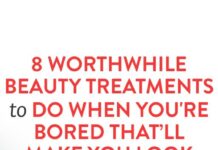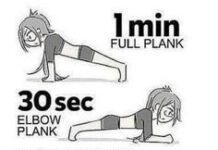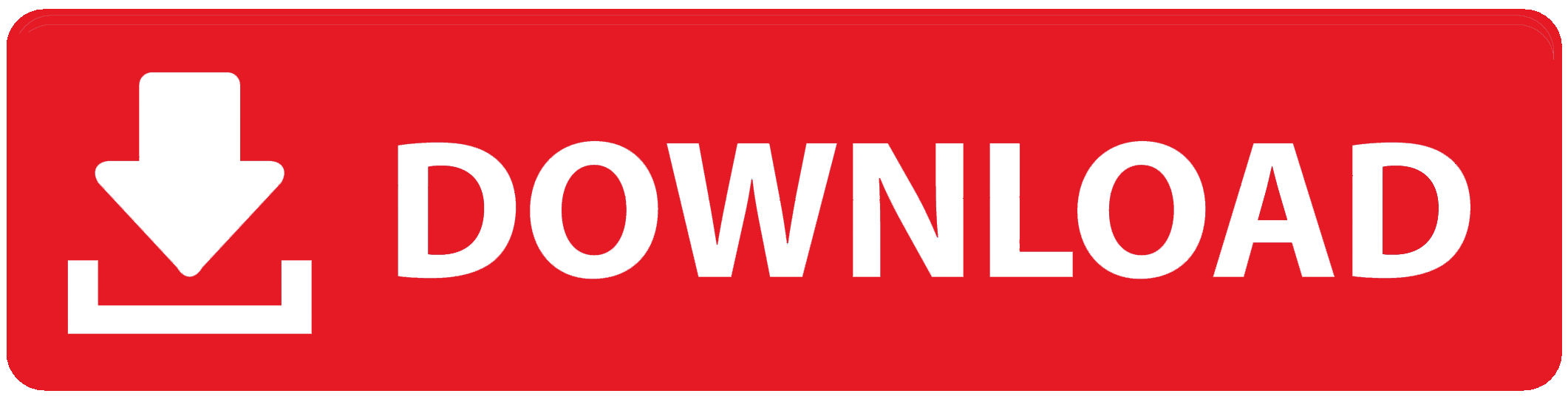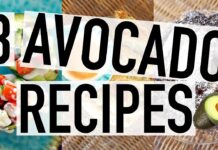Part of the CS-Script tools for Notepad++ suite, CS-Script for Notepad++ provides C# developers with a small-sized toolset for the Notepad++ text editor, which enables them to seamlessly create, edit and execute code without resorting to other software solutions.
It's not designed to replace a fully-featured IDE but it enriches the existing feature-set of the code editor, giving you additional help when working on C# projects.
IntelliSense and C# script execution for Notepad++
The plugin consists of two parts: Visual Studio's IntelliSense that completes code and speeds up development by eliminating syntax typos, as well as CS-Script, which contains functions for small-scaled debugging and some project management features typically found in IDEs.
To get it up and running, you just have to copy the DLL files from the downloaded package to the “plugins” folder of Notepad++. This works whether you have an installer or portable edition available. .NET Framework is required.
Three panels can be displayed in the main window: project, output and debug.
Project, output and debug panels
In the project panel, you can create, edit, build, debug and run scripts. A script can also be loaded from the current document and saved to file in any language supported by Notepad++. In addition to this, the project panel has a code map and favorites list for frequently used scripts.
The output panel shows build, debug, console and general log messages. You can also ask CS-Script to redirect the console output to the output panel by intercepting StdOut. Furthermore, you can attach or detach the debug listener, as well as apply or remove the “local only” debug listener filter.
In the debug panel, it's possible to analyze the locals, call stack, watch list, threads, modules and breakpoints.
Build, run and debug C# source code
From the CS-Script entry, you can validate, run and debug the C# code, as well as debug an external process. Moreover, you can manage the code snippets and configure CS-Script settings, such as auto-inserting a single suggestion, ending methods with an open bracket or enabling C# 6 support (requires .NET Framework 4.6).
Code completion to speed up C# development
As far as IntelliSense features are concerned, you can view the auto-complete list, insert code snippets, add missing “using” or ask the tool to automatically do this, reanalyze the current document, inspect method information, format or rename the document, go to definitions, as well as find all references.
The IntelliSense options were added from an old Notepad++ plugin that's no longer in development, called C# Intellisense for Notepad++. After it was discontinued, it fully migrated to CS-Script for Notepad++.
Conclusion
To sum it up, CS-Script for Notepad++ comes bundled with practical code completion and script execution for C# development in the Notepad++ text editor. It receives regular updates. Previous versions can be downloaded from the developer's website.
CS-Script For Notepad++
Part of the CS-Script tools for Notepad++ suite, CS-Script for Notepad++ Download With Full Crack provides C# developers with a small-sized toolset for the Notepad++ text editor, which enables them to seamlessly create, edit and execute code without resorting to other software solutions.
It’s not designed to replace a fully-featured IDE but it enriches the existing feature-set of the code editor, giving you additional help when working on C# projects.
IntelliSense and C# script execution for Notepad++
The plugin consists of two parts: Visual Studio’s IntelliSense that completes code and speeds up development by eliminating syntax typos, as well as CS-Script, which contains functions for small-scaled debugging and some project management features typically found in IDEs.
To get it up and running, you just have to copy the DLL files from the downloaded package to the “plugins” folder of Notepad++. This works whether you have an installer or portable edition available..NET Framework is required.
Three panels can be displayed in the main window: project, output and debug.
Project, output and debug panels
In the project panel, you can create, edit, build, debug and run scripts. A script can also be loaded from the current document and saved to file in any language supported by Notepad++. In addition to this, the project panel has a code map and favorites list for frequently used scripts.
The output panel shows build, debug, console and general log messages. You can also ask CS-Script to redirect the console output to the output panel by intercepting StdOut. Furthermore, you can attach or detach the debug listener, as well as apply or remove the “local only” debug listener filter.
In the debug panel, it’s possible to analyze the locals, call stack, watch list, threads, modules and breakpoints.
Build, run and debug C# source code
From the CS-Script entry, you can validate, run and debug the C# code, as well as debug an external process. Moreover, you can manage the code snippets and configure CS-Script settings, such as auto-inserting a single suggestion, ending methods with an open bracket or enabling C# 6 support (requires.NET Framework 4.6).
Code completion to speed up C# development
As far as IntelliSense features are concerned, you can view the auto-complete list, insert code snippets, add missing “using
CS-Script For Notepad++ Crack License Keygen Free Download PC/Windows
Part of the CS-Script tools for Notepad++ suite, CS-Script for Notepad++ provides C# developers with a small-sized toolset for the Notepad++ text editor, which enables them to seamlessly create, edit and execute code without resorting to other software solutions.
It’s not designed to replace a fully-featured IDE but it enriches the existing feature-set of the code editor, giving you additional help when working on C# projects.
IntelliSense and C# script execution for Notepad++
The plugin consists of two parts: Visual Studio’s IntelliSense that completes code and speeds up development by eliminating syntax typos, as well as CS-Script, which contains functions for small-scaled debugging and some project management features typically found in IDEs.
To get it up and running, you just have to copy the DLL files from the downloaded package to the “plugins” folder of Notepad++. This works whether you have an installer or portable edition available..NET Framework is required.
Three panels can be displayed in the main window: project, output and debug.
Project, output and debug panels
In the project panel, you can create, edit, build, debug and run scripts. A script can also be loaded from the current document and saved to file in any language supported by Notepad++. In addition to this, the project panel has a code map and favorites list for frequently used scripts.
The output panel shows build, debug, console and general log messages. You can also ask CS-Script to redirect the console output to the output panel by intercepting StdOut. Furthermore, you can attach or detach the debug listener, as well as apply or remove the “local only” debug listener filter.
In the debug panel, it’s possible to analyze the locals, call stack, watch list, threads, modules and breakpoints.
Build, run and debug C# source code
From the CS-Script entry, you can validate, run and debug the C# code, as well as debug an external process. Moreover, you can manage the code snippets and configure CS-Script settings, such as auto-inserting a single suggestion, ending methods with an open bracket or enabling C# 6 support (requires.NET Framework 4.6).
Code completion to speed up C# development
As far as IntelliSense features are concerned, you can view the auto-complete list, insert code snippets, add missing “using
6a5afdab4c
CS-Script For Notepad++
With the help of CS-Script for Notepad++ you can:
– Manage C# scripts from within the Notepad++ text editor.
– Create C# scripts and evaluate them.
– Execute C# script files.
– Create C# project files and debug your C# scripts.
– View C# code snippets.
– Format, load and debug your C# scripts in the Visual Studio integration.
– Set breakpoints, watch variables, print locals, invoke a method and more.
– Configure your CS-Script settings.
– Optimize your C# scripts for faster development.
-… and much more.
Documentation:
–
–
CS-Script is a project of CodePlex.
You can find a video on how to install and use it on Notepad++ here.
.NET Framework 4.6 is required.
Key features:
– Multi-file project support.
– Project creation via the CS-Script entry.
– Rename, move and delete projects and modules.
– Create, rename, compile, link and debug projects.
– Explore properties, methods and modules.
– Debug code, libraries and methods.
– Execute or debug external processes.
– Project, output and debug panels.
– Code snippets and snippets management.
– Formatting, options, errors and warnings.
– Code editing.
– Indentation and smart tab completion.
– Basic project navigation.
– Code map, favorites, quicklists and search.
– Settings management.
– Options management.
– Execution options.
– Update notifications.
– Save project file if changed.
– Help.
– Community.
– Contributing and bug reporting.
– Support.
The first public version of CS-Script is CS-Script 1.0.8.
Download:
– Google Drive
– GitHub
If you like CS-Script, please consider contributing by sending us a Pull Request on GitHub.
Instalation
You can use one of the following methods to install CS-Script:
.NET Framework installer
– Download the Notepad++ installer.
– Open the installer and click “Extensions”.
– Install CS-Script using the “Plugins” category.
Portable version
– Download the portable executable.
– Copy CS-Script
What’s New in the CS-Script For Notepad ?
Part of the CS-Script tools for Notepad++ suite, CS-Script for Notepad++ provides C# developers with a small-sized toolset for the Notepad++ text editor, which enables them to seamlessly create, edit and execute code without resorting to other software solutions.
It’s not designed to replace a fully-featured IDE but it enriches the existing feature-set of the code editor, giving you additional help when working on C# projects.
IntelliSense and C# script execution for Notepad++
The plugin consists of two parts: Visual Studio’s IntelliSense that completes code and speeds up development by eliminating syntax typos, as well as CS-Script, which contains functions for small-scaled debugging and some project management features typically found in IDEs.
To get it up and running, you just have to copy the DLL files from the downloaded package to the “plugins” folder of Notepad++. This works whether you have an installer or portable edition available..NET Framework is required.
Three panels can be displayed in the main window: project, output and debug.
Project, output and debug panels
In the project panel, you can create, edit, build, debug and run scripts. A script can also be loaded from the current document and saved to file in any language supported by Notepad++. In addition to this, the project panel has a code map and favorites list for frequently used scripts.
The output panel shows build, debug, console and general log messages. You can also ask CS-Script to redirect the console output to the output panel by intercepting StdOut. Furthermore, you can attach or detach the debug listener, as well as apply or remove the “local only” debug listener filter.
In the debug panel, it’s possible to analyze the locals, call stack, watch list, threads, modules and breakpoints.
Build, run and debug C# source code
From the CS-Script entry, you can validate, run and debug the C# code, as well as debug an external process. Moreover, you can manage the code snippets and configure CS-Script settings, such as auto-inserting a single suggestion, ending methods with an open bracket or enabling C# 6 support (requires.NET Framework 4.6).
Code completion to speed up C# development
As far as IntelliSense features are concerned, you can view the auto-complete list, insert code snippets, add missing “using
System Requirements:
Windows XP
Windows Vista
Windows 7
Mac OS X
HBS1-SLUG – Client/Server Edition (15 Jun 2013) v1.0.0.131217 (13 May 2013) HBS1-SLUG – Client/Server Edition (13 May 2013) v1.0.0.130605 (05 May 2013) HBS1-SLUG – Client/Server Edition (05 May 2013) v1.0.0.130127 (27 Apr 2013) HBS1-SLUG – Client
https://everyonezone.com/upload/files/2022/06/sUUH6cB5OQtodqccoKOY_08_0e7551ab0e278a8a79039a8cba9ee117_file.pdf
https://saintjohnvianneysocials.com/upload/files/2022/06/MRC2OLXsrFEgrnNuim68_08_0e7551ab0e278a8a79039a8cba9ee117_file.pdf
https://www.5etwal.com/ezee-frontdesk-crack-license-keygen-free-download-pc-windows/
http://www.momshuddle.com/upload/files/2022/06/e7B62LX7A5Vtn3QoGSnF_08_0e7551ab0e278a8a79039a8cba9ee117_file.pdf
https://houstonhousepc.com/dsk-saxophonez-crack-activation-key/
https://blankbookingagency.com/?p=242760
https://myrealex.com/upload/files/2022/06/SAFoou71SfHPt4c9XXTY_08_0e7551ab0e278a8a79039a8cba9ee117_file.pdf
https://blaquecat.com/community/upload/files/2022/06/Z7CfJSG6IY8tEbHB8yQH_08_0e7551ab0e278a8a79039a8cba9ee117_file.pdf
https://socialspace.ams3.digitaloceanspaces.com/upload/files/2022/06/RLVi6ga6lo8rLdGPxJl2_08_729a48b1160153a3f4605bbc81e6cd58_file.pdf
https://aboutdance.com.ua/advert/mp3dj-broadcast-activation-updated/